In many cases your linetypes will display just as you want them. However, it is inevitable that at some time you will need to change the scale at which your linetypes are displayed. By default the linetype scale is set to 1.0, this means that each linetype pattern will repeat every 1.0 drawing units. To make the pattern appear larger, change the scale to a larger number. Setting the linetype scale to 5.0 for example causes the linetype pattern to repeat every 5.0 drawing units so that the pattern will appear 5 times larger. Conversely, setting the scale to 0.2 causes a repetition every 0.2 drawing units which will make the pattern appear 5 times smaller. See the illustrations below :
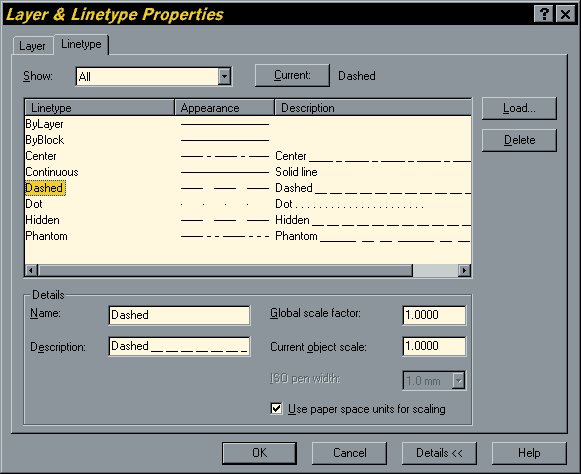
To change the linetype scale, click on the
You may have noticed from the Layer & Linetype Properties dialogue box that you can also set the linetype scale by object, using the "Current object scale" edit box. Whilst this is perfectly easy to do, the results can sometimes be unexpected, since the linetype scale of any object is a function of both the Global and Current scales. For example, setting the Global scale to 2.0 and the Current scale of an object to 0.5 results in the same appearance as if both scales were set to 1.0, the default values. In short, unless you have a really compelling reason to change it, keep the Current object scale set to 1.0, this will avoid any confusion in the future.
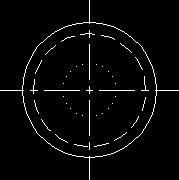 |
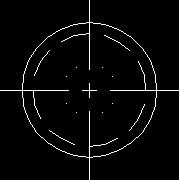 |
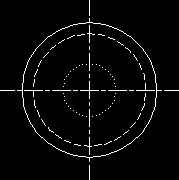 |
| Linetype scale = 1.0 | Linetype scale = 2.0 | Linetype scale = 0.5 |
As with other settings, AutoCAD allows the user to set the Global and Current linetype scales using the keyboard. Use the LTSCALE command to change the Global scale and the CELTSCALE command to change the Current linetype scale. It is often quicker to use the LTSCALE command when you are experimenting with linetype scales, this avoids having to navigate the dialogue box each time.
No comments:
Post a Comment